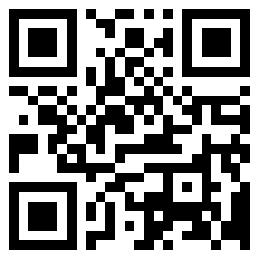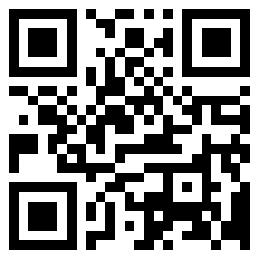How to set remote monitoring
1. Realized process
Required conditions: the monitoring host (computer with card) can access the Internet.
Apply for dynamic domain names and set ports.
(Every time ADSL dials up to the Internet, it will automatically be assigned a temporary public IP, and the IP is not fixed, which brings some trouble to remote viewing. At this time, users can apply for dynamic domain names, then download and run the dynamic domain name client software.
There are many websites that can provide free dynamic domain names, such as: www.3322.org, www.meibu.com, www.vicp.net, etc. With the dynamic domain name, users do not have to remember or call the frequently changing IP address when watching remotely. If the dynamic domain name you apply for is: myname.3322.org, you can enter it in IE //myname.3322.org To access Digital Video Recorder First, connect the hard disk recorder to the network. You need to open ADSL and a DDNS enabled Router 。
1. After you open ADSL, you can use it normally and remember your user name and password.
2. Install the router, connect the hard disk recorder to the computer, and set the router to "automatic connection". Check whether it is possible through the computer

After getting online normally and getting ready, enter the remote monitoring setting interface of the hard disk recorder: IE remote monitoring setting of the hard disk recorder:
(1) . Check whether the network connection of the hard disk recorder is normal. Connect the network cable to the hard disk recorder and turn on the power. Operate according to the instructions, enter the setting interface of the DVR, enter "Network Setting": select "Type" → "Static IP": move the cursor key to the position to be filled or modified, and modify the static IP to: "192.168.1.110" → Confirm → modify the gateway to "192.168.1.1" → Confirm → modify the "Subnet Mask" to "255.255.255.0" → Confirm not to modify other settings for the time being. "Confirm" to exit.
(2) Check whether the hard disk recorder can be accessed in the LAN and whether browsing is normal. First, open the IE browsing interface: select "Tools" → "Internet Options..." → "Security" → "Custom Level (C)..."... and select all 7 options under "activeX Controls and Plug ins" as "Enable" → "Confirm" Exit now, enter "192.168.1.110" in the IE address bar → enter and wait, the computer will prompt you to download and install the plug-in, and click "Install" (if installed firewall Shielding software, please close it temporarily, and open it after installing the plug-in); After installing the plug-in, a connection dialog box will pop up, select the default user name and password, and directly click "OK" to see the monitoring screen!
(3) On the remote monitoring interface of the router, we can use the computer to access the Internet and have seen the monitoring screen on the LAN, which proves that our network connection is normal. Now you can enter the remote monitoring settings of the router: enter "192.168.1.1" in the IE address column, enter the router, click "Forwarding Rules", and save it; click "DMZ Host" again, fill in the IP address as "192.168.1.110", check "Enable" and save it. Click "Dynamic DNS", fill in the applied dynamic domain name, user name and password, check "Enable DDNS", click Save, and then click "Login".
![]()